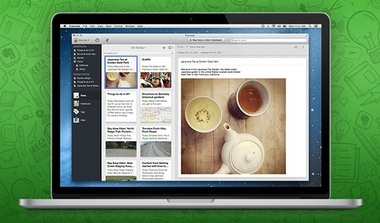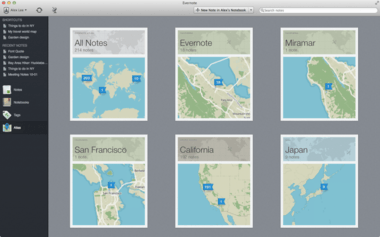Better Organized Interface
The first improvement of Evernote 5 that you will notice is the new interface. Evernote was smart in doing a nice redone without making it seem like they gutted out the old design entirely. Veteran users, like myself, find it easy to navigate around. The main change is the added left column. In this column, you are presented with quick access to your recent notes, access notebooks, tags, and more. When focusing a bit on the improved interface, we also noticed a new way in viewing notebooks. In this more expanded view, we have the ability to see a dedicated page of all of our notebooks we have with us. You can see the name, number of notes within that specific notebook, all in a notebook-like design. Of course, you can right-click for more features like sharing and settings options, all of which are also available by hovering your arrow over the specific notebook.
Finding Yourself with Atlas
Evernote allows you to attach location to your notes in the application. When coupled with the fact that you can create notes using your mobile device, it may be considered more important than ever to see where your notes were taken. This is made possible in Evernote 5 with Atlas. The mapping feature presents your location-attached notes all on one page, categorized by location name. If you’ve spent more time in a particular location or want to have a closer look within that region, Evernote 5 allows you to view these notes on a map. When viewing in map mode, the bottom center area of the screen allows you to zoom in/out of the map. The bottom left button allows you to go directly to your current location. The Atlas feature is quite handy for individuals who use Evernote for to-do lists, travel note-taking, or any other type of note-taking that may make use of location in any way.
Working Together – Made Much Better
Applications like Dropbox have pushed the movement for a more digital lifestyle in document and digital sharing. Evernote has always allowed for notebook collaboration, however, Evernote 5 was truly the update that pushed for more of a focus on collaboration in notes and notebooks. Just like with the previous version, Evernote 5 has an icon that denotes whether or not a notebook is currently shared or not. When clicking the satellite button at the top left region of Evernote allows you to view updates that have occurred within each shared folder. With names and all, you’ll be able to see who added what to the folder, when, and more. See something in the folder that’s missing? Evernote’s activity feed allows you to view who took the item out and when. Plus, there’s no need to keep Evernote running to receive these updates. When not in use, Evernote 5 sends these alerts to Notification Center. All of these features are dealing with Evernote notes. You can still share notes with Evernote, with the same features. This is perfect if you have a document or a single piece of text you need to share without the need of creating a new notebook.
Improved Note Creation
I am easily distracted when doing just about anything. Evernote 5 has found a way to help prevent this with their new editing view. By just going into full screen, Evernote 5 allows you to reduce the distractions around you and focus on the notes at hand. Of course, aside from this, all of your other editing features have stayed the same. You can still add in photos and other multimedia, check-lists, charts, and text formatting.
More Productive Searching
Finally, let’s go a bit into Evernote’s search improvements. If you are an active user, you need a better way to dig into your notes and Evernote makes this easy with their new “TypeAhead” search feature. Instead of having to search and hope to get results for what you want to search, Evernote 5 allows you to type and get note titles in your results right away. If you frequently search something, for example, if you did what I did and scanned restaurant menus that you frequent, you may want to add “restaurant menus” search as a shortcut on the lefthand side of your Evernote 5. This makes it a lot easier to refer back to in no time. If you want a more in-depth search, you have the ability to add a search option (search just tags, titled etc). In what ways has Evernote 5 made you more excited to use the application? In what was has it made you more productive? Let us know in the comments below!