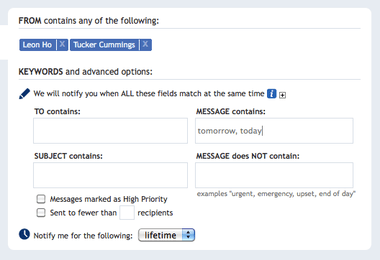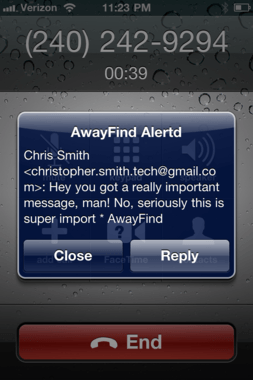Well, maybe that is a little extreme, but the peeps over at AwayFind think that living in your inbox isn’t the greatest thing in the world. So, to rid you of obsessively checking your inbox 20 times or more a day they decided to develop a new service for alerting you of important messages and helping you stay out of your inbox all day long.
The premise
The idea behind AwayFind’s service is to keep you out of your email inbox by having their service send you urgent messages and things that are worth knowing about. The service will scan your inbox and depending on what filters you have set up on the site and which notification services you have enabled, AwayFind will notify you of messages that you deem important. AwayFind also offers a way to auto-respond to email as well as giving emailers a way to contact you via a customized web form. The service also can notify you in a ton of different ways including SMS, phone call (not for the free account), email (kind of redundant, huh?), Yahoo! Messenger, AIM, Google Talk, even native iPhone push notifications (Android coming soon). These kind of services always seem cool at first blush, but once you start setting it up and using it, there tends to be something missing. Let’s see what AwayFind has to offer for users.
Setup
With all the crazy promises and unique features of the AwayFind service you may be surprised to know that it is super easy to set up. I always dread having to sign up for a trial of a new web app, mostly because they force information out of you that you don’t want to give. Not the case at all with AwayFind; I quickly set up my account by using my Google login and I was guided through the process of setting up which way I want to be notified of something important in my email inbox. I setup straight SMS messages by supplying my cell number and the system sent me a verification code to enter. After the initial notification and email address setup you can then setup the filters that you want the site to apply to all of your incoming email messages. Two filters are already setup for you as examples. The first is an alert that sends you a message when a contact that is included in a calendar appointment within the next 12 hours emails you. The second is an email with ‘urgent’ or ‘asap’ flags. You can then setup new filters based on a contacts name, who the email is to, what the subject is, etc. You can then set up a notification to come to you between certain times on the weekdays and weekends.
I have to say that AwayFind has done a damn good job of making a complicated thing easy to set up. Even with my technical ability, I sometimes find that these kind of services are complicated and confusing. AwayFind has made the process easy for users of all walks.
Features
If you are a feature hungry person and want all kinds of ways to control your incoming email, AwayFind has got you covered. The account that I tried was the free account and found that even for a “limited” version of the service, there were more features than I would possibly find myself using. Here are some of the features:
AwayFind includes ways to setup intelligent filters for scanning your email and notifying you of it iPhone client for push notifications (with Android coming soon) Gmail and Outlook plugins so you can setup and edit filters without signing into the site Custom contact form for people to fill out to contact you A handy guide on how not to check your email
Also, AwayFind offers several plans that have different amounts of features for users. There is a free version, a Monthly Starter for $15/mo, and a Yearly Pro option for $139/yr. The free plan of course includes a limited amount of features and smaller caps for alerts while the paid versions up the caps and features. You can check out the details of each plan at AwayFind’s plan overview site.
Execution
I found that after setting up AwayFind with a few filters that included friends that email me once or twice a week that the service was reliable and decently fast. I did sometimes notice that I would receive SMS alerts in the opposite order that I actually received the email messages, but in my opinion this is a non-issue. I then set up several different accounts that AwayFind could send alerts to me including my GTalk account, Twitter, and AIM accounts. I found that setting up the GTalk account took a couple of tries, but everything else was fluid and easy to set up. When receiving messages that matched the filter criteria that I outlined all my accounts alerted me in harmony. It sort of reminded me of The Office’s Ryan and his new web service “WUPHF!”. (Pronounced “Woof!”)
Overall impressions
I have to admit that I genuinely like what AwayFind is doing here. I think that having the ability to receive “priority” messages via SMS and other outlets is a good way to stay away from checking your inbox every 5 seconds. But, I do think that there is a small audience for this service. I get a lot of email, but I find that just checking my email 2 to 3 times a day is enough for me to stay on top of things. My contacts know if there is an emergency to call or SMS me. But, if you are receiving hundreds of emails every day and are having a difficult time sifting through the endless garbage that you receive, spending some time with AwayFind’s filters may just be the way to finally take control of your email. At the very least, sign up for the starter account to see if this service could work for you; it is definitely worth looking at if you are obsessively checking your inbox.